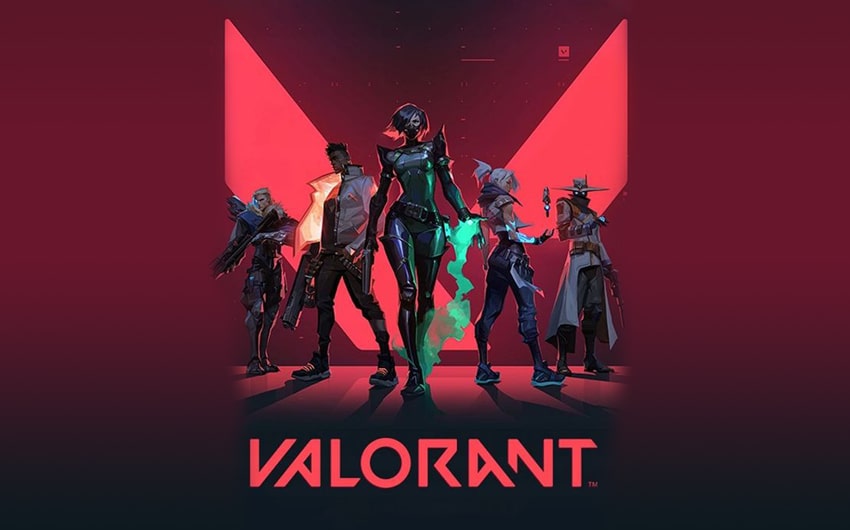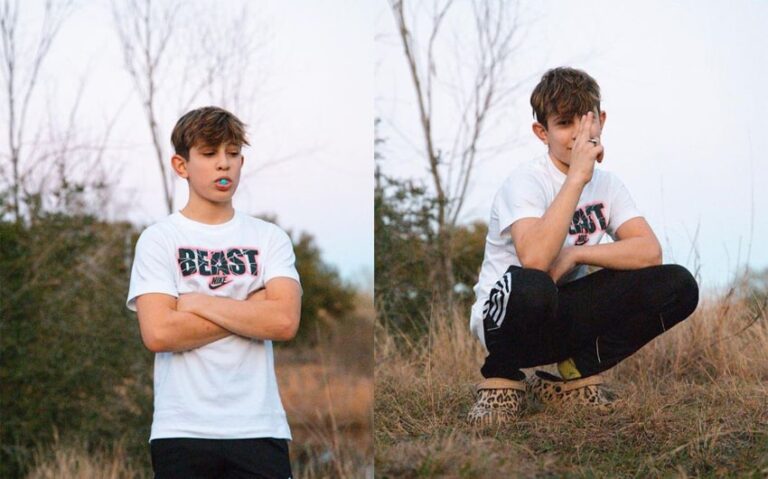Valorant Stuck on Loading Screen? Here’s How to Fix It
You’ve finally found some time to play Valorant, but there’s one problem—you’re stuck staring at the loading screen. If you’ve experienced Valorant stuck on loading screen, you know how frustrating it can be. Whether you’re trying to jump into a match or just log in, being stuck like this can ruin your gaming session.
Don’t worry, though! In this guide, we’ll walk you through simple solutions to fix this issue, so you can get back to playing as quickly as possible. Let’s dive in and solve this problem once and for all!
Common Causes of Valorant Getting Stuck on the Loading Screen
There are several reasons why Valorant might get stuck on the loading screen, and understanding these common causes is the first step in resolving the issue. Here’s a breakdown of the typical culprits:
1. Outdated or Corrupted Game Files
If Valorant files become outdated or corrupted, the game may fail to load properly. This can happen if an update didn’t install correctly, or if a specific file was damaged during installation or while playing. Missing or corrupted files can prevent the game from transitioning past the loading screen.
2. Network Connection Problems
A weak or unstable internet connection can also cause loading issues in Valorant. If your connection drops or has a high ping, the game may struggle to communicate with Riot’s servers, causing you to get stuck on the loading screen. Online games like Valorant rely heavily on a stable connection, so any disruption can create problems.
3. Issues with Riot’s Servers
Sometimes, the issue isn’t on your end but with Riot’s servers. If there’s maintenance or an unexpected outage, players may experience problems logging in or moving past the loading screen. Server overloads can also result in slow load times, especially when there’s a surge in player activity after new updates or events.
4. Incompatible or Outdated Hardware/Drivers
If your computer doesn’t meet the minimum requirements to run Valorant, or if your graphics drivers are outdated, the game may have trouble loading. Even if you’ve played Valorant before, outdated drivers or system settings can lead to performance problems, such as getting stuck on the loading screen.
5. Background Applications Consuming Resources
Running resource-heavy applications in the background can also slow down Valorant’s loading process. Applications like video editing software, streaming programs, or even having too many browser tabs open can hog your system’s CPU and RAM, preventing Valorant from loading efficiently.
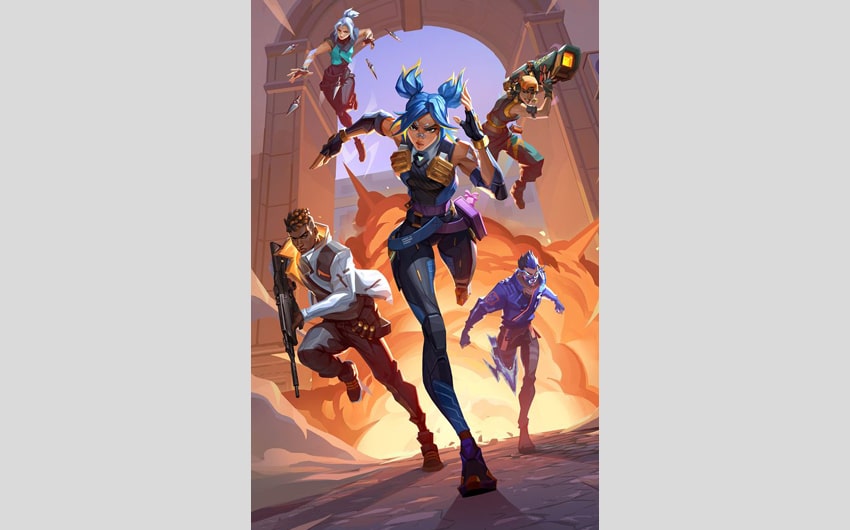
Image source: pinterest
Step-by-Step Fixes for Valorant Stuck on Loading Screen
If you’re dealing with Valorant getting stuck on the loading screen, here are some step-by-step solutions to help you resolve the issue and get back to playing.
1. Restart the Game and Your PC
The first and simplest solution is to restart the game and, if necessary, your computer. Sometimes, a minor glitch can prevent the game from loading properly. Closing Valorant and restarting your PC can clear out any temporary files or background issues that might be causing the problem.
2. Check Your Internet Connection
A weak or unstable connection can prevent Valorant from loading. Make sure your internet connection is stable by running a speed test. If your connection is slow or inconsistent, try resetting your router or switching to a wired connection if you’re on Wi-Fi. You can also try closing other devices or apps that are using up bandwidth.
3. Update the Game and Riot Client
Ensure that both Valorant and the Riot client are up to date. Sometimes, simply updating the game can fix issues with loading. Open the Riot launcher and check for any available updates. If updates are available, install them and restart the game.
4. Verify and Repair Game Files
Corrupted or missing game files can cause loading problems. Riot Games offers a repair tool within their launcher that checks for any file issues and replaces missing or corrupted files. To use this feature:
- Open the Riot client.
- Go to Valorant and click the settings icon.
- Select “Repair” and let the tool run to fix any issues.
5. Update Your Graphics Drivers
Outdated or incompatible graphics drivers can lead to performance issues, including long loading times. To ensure your system is running optimally:
- Visit your GPU manufacturer’s website (NVIDIA, AMD, or Intel).
- Download and install the latest drivers for your graphics card.
- After updating, restart your PC and try loading Valorant again.
6. Disable Background Applications
Other programs running in the background can slow down your system and affect Valorant’s performance. Close any unnecessary applications, such as video editing software, music players, or web browsers, that might be using up valuable resources. You can also use the Task Manager (Ctrl + Shift + Esc) to see which programs are consuming the most CPU and RAM.
7. Reinstall Valorant
If none of the above solutions work, reinstalling the game might be necessary. Uninstall Valorant and the Riot client, then download and install the game again. This can resolve issues caused by corrupted installation files or unresolved bugs.
Fixing Valorant Stuck on Loading Screen for Low-End PCs
If you’re playing on a low-end PC, you might encounter performance issues more frequently, including getting stuck on the loading screen. Here are some ways to optimize your system and ensure smoother gameplay.
1. Lower In-Game Graphics Settings
Reducing the in-game graphics settings can significantly improve performance on lower-end systems. Go to the settings menu in Valorant and lower options like texture quality, shadows, and anti-aliasing. By lowering these settings, your system will have less strain, which could help with faster load times.
2. Use Compatibility Mode
If you’re running Valorant on an older operating system, you may benefit from running the game in compatibility mode. To do this:
- Right-click the Valorant shortcut on your desktop.
- Select “Properties” and navigate to the “Compatibility” tab.
- Check the box for “Run this program in compatibility mode for:” and select an older version of Windows (like Windows 7 or 8).
- Click “Apply” and “OK”, then try running the game again.
When It’s a Server-Side Issue
Sometimes, the issue isn’t with your system but with Riot’s servers. If Valorant is stuck on the loading screen for many players at once, the servers might be down or experiencing technical difficulties.
1. Check Riot’s Server Status
Before troubleshooting further, check if the issue is on Riot’s end. You can visit Riot Games’ official social media accounts, their website, or third-party services like DownDetector to see if other players are experiencing the same issue. If it’s a server issue, there’s nothing you can do but wait for Riot to resolve it.
2. Be Patient During Maintenance
If Riot is performing server maintenance, Valorant may be temporarily unavailable. Maintenance periods are often announced beforehand, so checking their official channels can give you a heads-up on when to expect downtime.
Tips for Preventing Future Loading Screen Problems
Once you’ve resolved the issue, there are steps you can take to prevent Valorant from getting stuck on the loading screen again in the future.
1. Regularly Update Your Drivers and Software
Keeping your system’s software and drivers up to date is crucial for avoiding performance issues. Regularly check for updates to your graphics drivers, Windows operating system, and other essential software that might affect Valorant’s performance.
2. Clear Cache and Temporary Files
Over time, your computer accumulates temporary files that can slow down performance. Regularly clearing your cache and temporary files can help maintain your system’s speed and efficiency. On Windows, you can use tools like Disk Cleanup to remove these unnecessary files.
3. Maintain a Stable Internet Connection
For online games like Valorant, a stable internet connection is vital. Ensure that you’re using a reliable network, preferably a wired connection, to minimize lag and loading issues. You can also regularly test your internet speed and address any connection problems as they arise.
4. Close Unnecessary Applications Before Playing
Before launching Valorant, close any unnecessary applications that may be running in the background. This will free up system resources and ensure that Valorant has enough CPU and RAM to run smoothly.
Featured image source: pinterest